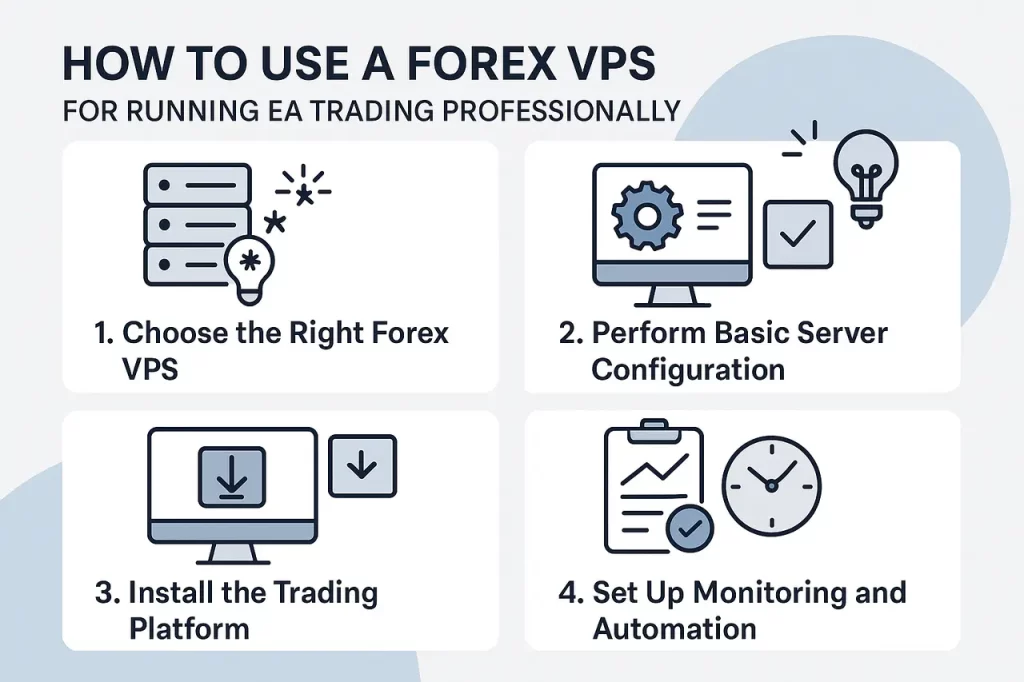
“Install MetaTrader, attach EA, done…”
Is that how you run your trading VPS?
If so, you’re not fully leveraging the potential of your trading server.
Many traders new to Forex VPS still think that using a server for automated trading is just about moving the EA from their PC to the VPS. After subscribing, they log into the server, install MetaTrader, attach the EA, and feel like everything is done.
However, professional traders follow a series of steps and a more comprehensive configuration standard to ensure their trading systems run stably, quickly, and can withstand unexpected disruptions.
In this article, I will explain the ideal steps and best practices for using Forex VPS to run your EA optimally.
1. Choose the Right Forex VPS
Choosing a good server should not be taken lightly. Many providers offer “Trading VPS,” but most are just regular Windows servers previously used for websites or general applications.
What distinguishes a dedicated trading VPS is its CPU performance optimization, connection stability, and supporting features like Auto Login, multi-core MetaTrader optimization, and account connection monitoring.
💡 Recommendation: Use a VPS provider that focuses on traders like VPSTrading.net.
Their servers are optimized for MetaTrader, equipped with Auto Login features, account connection protection, and free tools like MetaGuard Watchdog to keep your account online 24/7.
2. Perform Basic Windows Server Configuration
Before use, perform several important optimizations to ensure your server operates at its best:
a. Activate High Performance Mode
This step ensures the server uses maximum CPU speed.
How to set High Performance:
- Open Control Panel → Power Options.
- Select High Performance (if it doesn’t appear, click Show additional plans).
- Click Change plan settings → Change advanced power settings.
- Ensure “Processor Power Management → Minimum processor state” is set to 100%.
b. Disable Unnecessary Services
Some Windows services can consume resources and interfere with the EA.
Disable via “Services.msc”:
- Windows Update → change to Disabled
- Print Spooler → change to Disabled
- IIS (World Wide Web Publishing Service) → change to Disabled if not in use
- VPN service → disable if not used
c. Disable Auto Restart on System Failure
This prevents the server from restarting automatically during an error (which can stop the EA).
Steps:
- Right-click This PC → Properties.
- Go to Advanced system settings → Startup and Recovery (Settings).
- Uncheck Automatically restart.
- Click OK.
3. Install Trading Platform
If MetaTrader is not provided by the provider, download the official version from your broker and install it manually.
Some providers like VPSTrading.net have already prepared an optimized version of MetaTrader (with CPU Affinity set to avoid CPU thread contention).
Manual CPU Affinity setting instructions:
- Open Task Manager → Details tab.
- Right-click
terminal.exe→ Set affinity. - Check only the CPU cores you want to use (e.g., cores 0–3).
- However, remember that if MetaTrader is restarted, this setting will be lost — therefore, it’s better to use a VPS that automatically optimizes CPU Affinity.
4. Log into Trading Account
After installing MetaTrader, log into your broker account. Ensure the VPS specifications are sufficient for the number of terminals and EAs you are running.
For copy trade systems or EAs with high order frequency, ensure CPU usage is below 70% to maintain “headroom” for load fluctuations.
5. Use Watchdog Monitoring (Anti Disconnect)
Professional traders abroad almost always run a watchdog script to ensure their accounts remain logged in and the broker connection does not drop.
One of the best examples is MetaGuard from VPSTrading.net.
This tool automatically:
- Detects disconnects or chart freezes
- Performs auto re-login
- Sends WhatsApp notifications if the account fails to connect
- Free for all VPSTrading.net users
With MetaGuard, you don’t have to worry about your account stopping when you’re not monitoring it.
6. Run MetaTrader Automatically (Startup & AutoLogon)
To keep the EA active even after a server restart, you need to make MetaTrader a startup program.
Steps to make MetaTrader auto-start:
- Press
Win + R, type: - A Startup folder will appear.
- Copy the shortcut of MetaTrader (
terminal.exe) to this folder.
Next, enable Auto Logon so the server can automatically log into Windows without waiting for you.
How to enable Auto Logon (some Windows versions may differ):
- Press
Win + R, typenetplwiz→ Enter. - Uncheck “Users must enter a user name and password to use this computer.”
- Enter your username & password.
- Click OK.
With this setup, when the server reboots, Windows will automatically log in, and MetaTrader will start running without intervention.
7. Enable Uptime & Resource Monitoring
A trading server must have an alert system in case of disruptions.
a. Use UptimeRobot
Sign up at uptimerobot.com, add your VPS IP, and choose notifications via email or Telegram. The free version is sufficient to detect downtime.
b. Resource Monitoring
Check Task Manager → Performance regularly to ensure CPU, RAM, and Disk are not overloaded.
Alternatively, use a VPS provider that offers automatic alerts via WhatsApp, Email, or Telegram if CPU/Memory usage exceeds safe limits — this feature is also available in the VPSTrading.net Monitoring System.
8. Conclusion
By following the seven steps above, your trading system will be much more stable and professional:
- MetaTrader automatically runs again after reboot
- Account connection remains active thanks to Watchdog
- Server is automatically monitored through the monitoring system
🚀 Start transitioning from merely “running EA on VPS” to managing a professional trading server.
If you don’t have a server optimized specifically for trading, you can try VPSTrading.net —
VPS with MetaGuard features, Auto Login, and an integrated monitoring system, designed specifically for forex, gold, and crypto traders.
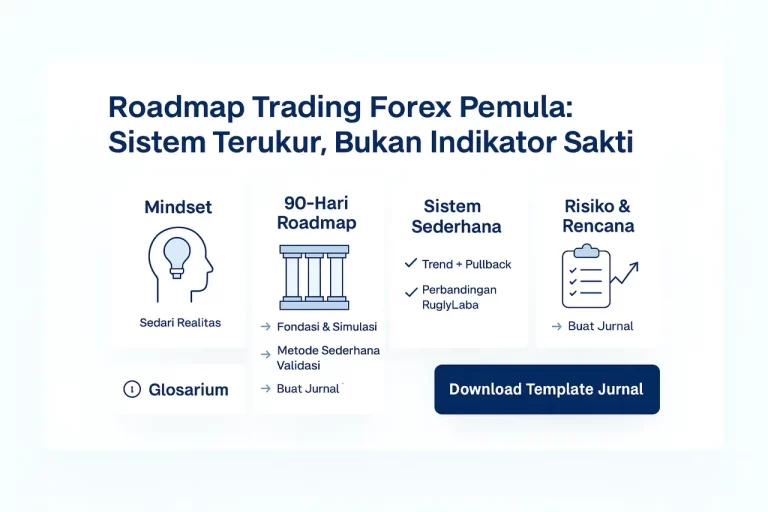



Tinggalkan Komentar